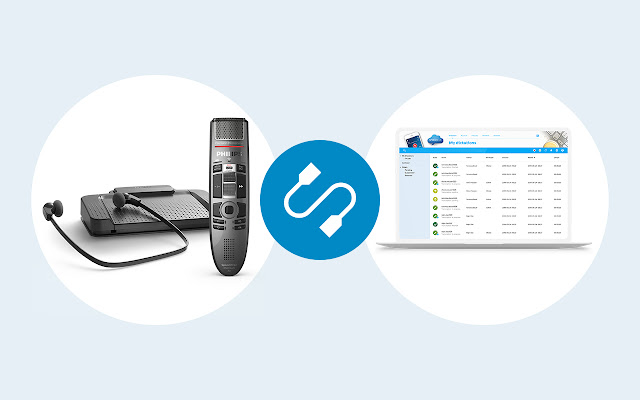
Foot Control Issues and the Prescribed Solution
There have been reports that several users who are transcribing from the SpeechLive browser are recently having foot control response issues.
The users affected are those that are using Google Chrome. If you are one of the professionals who are encountering this same issue, worry not. The solution is right here. The first thing you need to do is to install the Chrome extension for SpeechLive. If you recall this was advised several months ago.
Moreover, we received feedback from a number of transcriptionists that they can´t control the recording via their Philips foot pedal if the Chrome Browser with SpeechLive is not in focus. Some customers don´t have a second monitor, and this missing feature made it challenging to transcribe dictations. However, by installing the Philips Chrome extensions, you can now control your recording, even if another program is in focus.
How to install Chrome extensions for SpeechLive:
- Install the Philips Chrome Extensions
Chrome Extension can be installed directly from the Chrome web store:
https://chrome.google.com/webstore/search/philips%20device%20connector
The Philips Chrome extensions have been installed successfully. You now see the extension icon on the top right corner of your browser. - Install the Philips Speech Drivers on your local computer.
The PDC can be downloaded from here:
https://cdn.speech.com/fileadmin/Support/software/pdc/PCL8000_PhilipsDeviceConnector_Enterprise.zip
Download and unzip the file.
If you need further assistance, please call us at +61 8 82235590. Our licensed specialists are ready to assist you.
Sources: Philips



